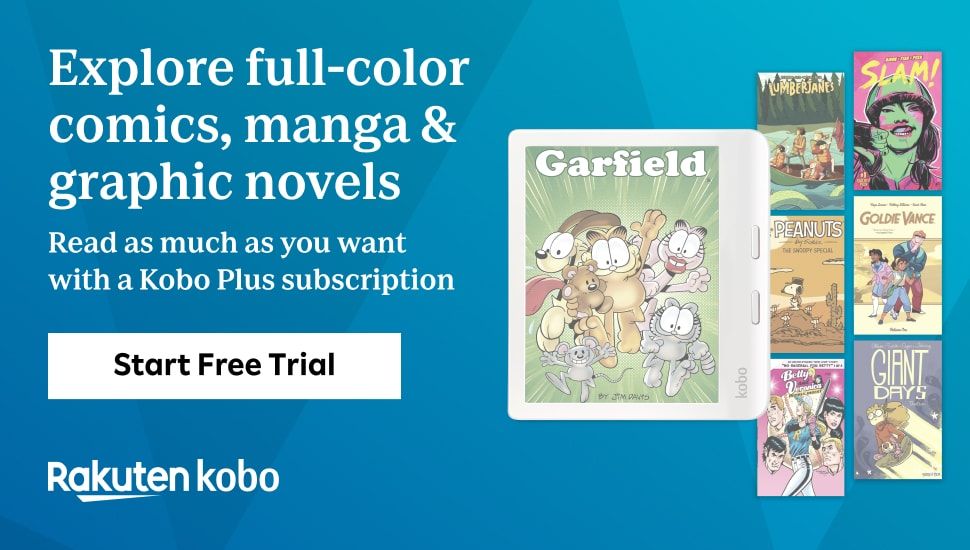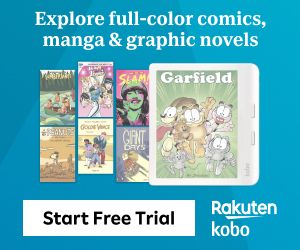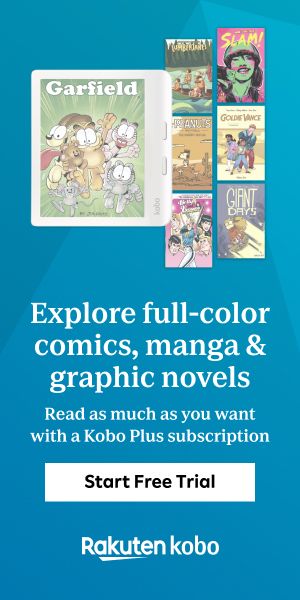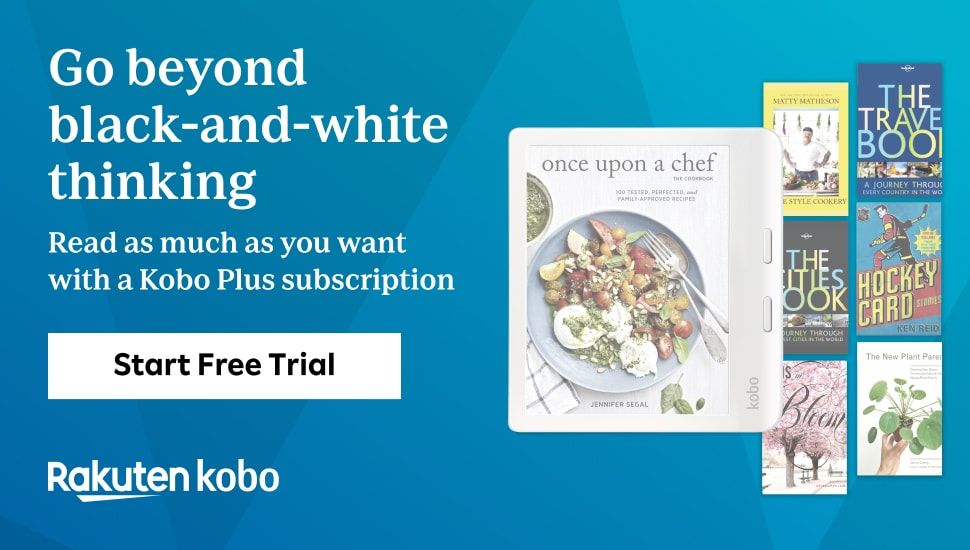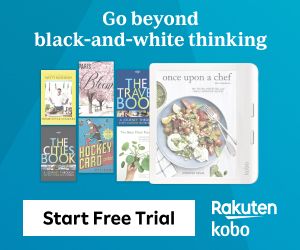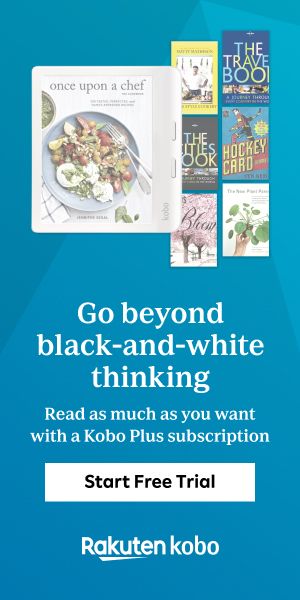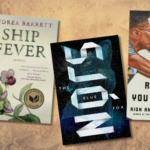Tune In To These Great Libby Audiobook Hacks
You know Libby. It’s the library ebook app companion to OverDrive, and a really excellent improvement on their first attempt at mobile-friendliness. I’m a big Libby fan because my drive to work is a heckin’ pain and I like to listen to books while I’m behind the wheel. Allow me to share with you some of the Libby audiobook hacks I’ve discovered over my years of heavy use.
Excellent Libby Audiobook Hacks
Know Whether You Have Unlimited Data
In the days of yore, when data plans were limited and the OverDrive app was just called OverDrive, library patrons learned the hard way that one audiobook download would burn out their entire monthly data allowance. This is why Libby, an infinitely superior app in every single way, defaults to wifi-only downloading.
That said, unlimited data has become much more common since the days of yore five years ago. If you have unlimited data, then you may as well turn this default setting off by tapping on Libby’s head at the top right of the screen.

Then, tap on “Set Up Libby,” and open “Change Download Rules.” There are some more detailed options here that are worth knowing about too. For example, you can control whether Libby will automatically download all audiobooks or just audiobooks under 20 megabytes.
Set a Timer
It’s not unusual for me to fall asleep while listening to an audiobook, particularly if it’s a boring one. That said, I’m a book professional and listening to boring books is, to a certain extent, my duty. If I’m super comfy and anticipate nodding off while listening to a book, I’ll set a timer by dragging down on the moon icon until I’m happy with how long Libby will play. There’s also an option to pause at the end of the next chapter.
The best Libby audiobook hacks involve its innovative dragging interface. We’ll see that format several times on this list.
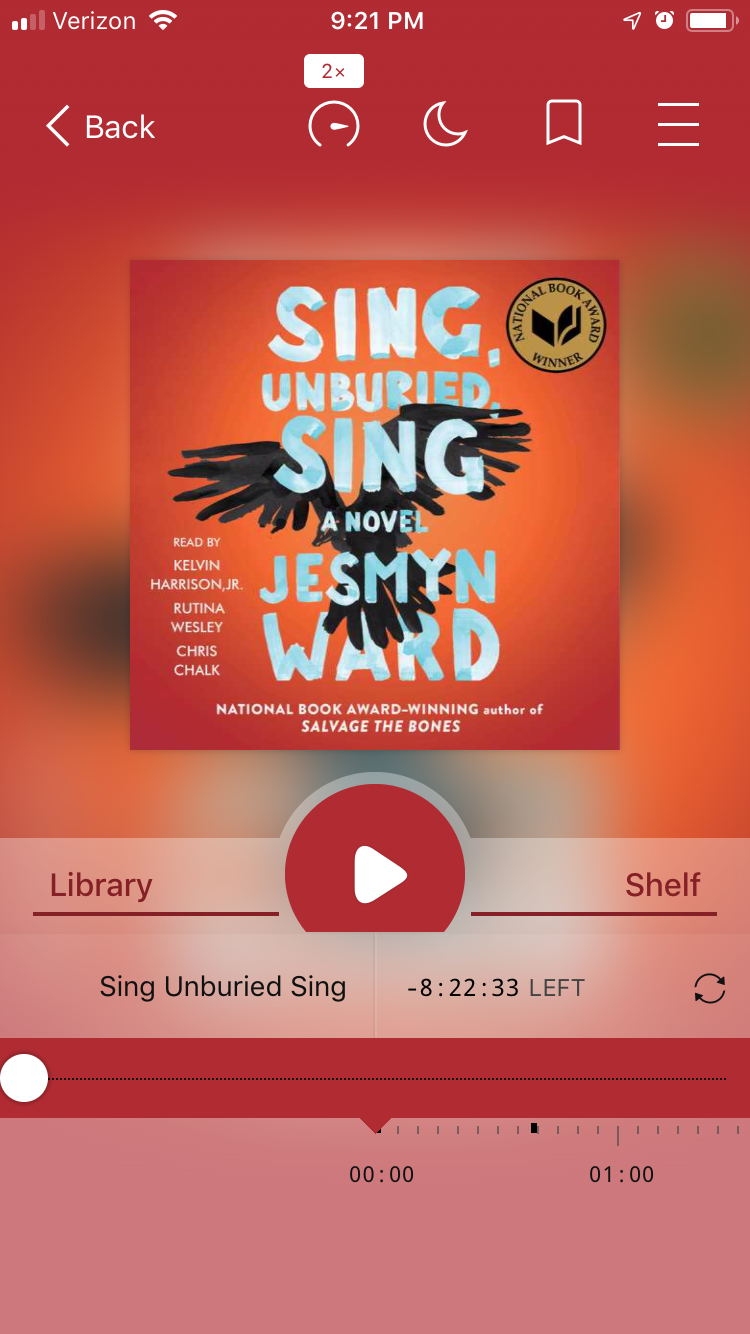
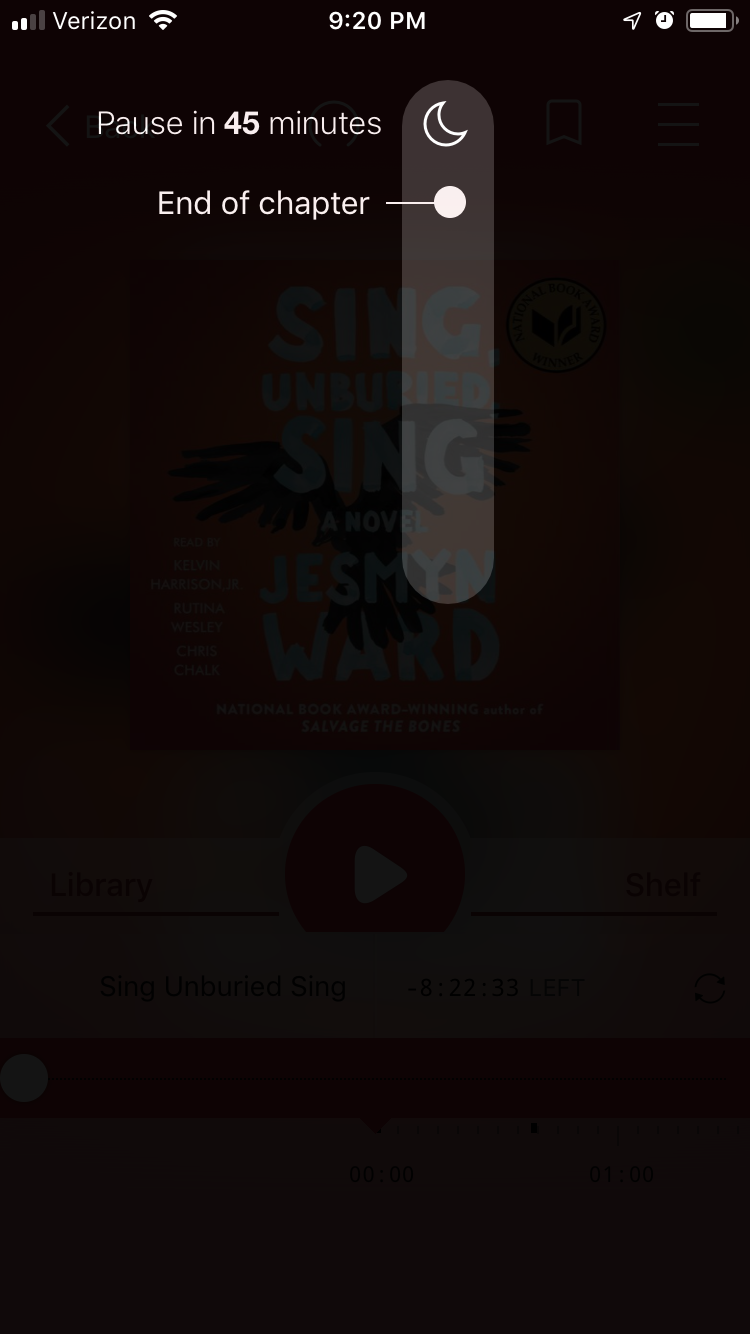
Listen at High Speed
Remember how I sometimes have to listen to boring books? That’s nothing compared to a boring reader. I find audiobook narrators to be slow talkers in general, which is fine because they need to be understandable to everyone. However, I am not everyone. By dragging down on the speed gauge icon, I can accelerate my narrators by up to three times.
The inverse is also true. I speak a little Spanish, but I want to improve. When I want to practice, I sometimes download a Spanish language audiobook that’s at my Lexile, which is about third grade. I usually slow these down to 3/4 of their actual speed.

Skip Forward or Backward up to 30 Seconds
The easiest way to do this is to drag your finger right or left across the screen while you have the audiobook open. Like the drag menus for the timer and the rate of speech, this is a nice, intuitive interface that will let you skip quickly and gives you a lot of options.
Add Bookmarks
I find this a particularly useful way to remember a place in an audiobook that you want to check out again. All you need to do is to tap the little bookmark symbol when you hear something worth remembering. The book’s menu (located in the top-right corner of the screen while you have the book open) will list your bookmark locations.
You can also make a note to associate with the bookmark so that you don’t forget why you cared about this location in the first place. Also, there’s an option to automatically skip backward by 15 seconds when you save a bookmark—really, I can’t say enough about this feature.

When you want to delete a bookmark, just open the menu, tap on the “Bookmarks” label, and either long press or drag your unwanted bookmark’s label to the left. (Your exact technique will depend on what kind of phone you have.)
Tag Your Books
The default tags are just the thumbs emojis, but you don’t have to stop there. You can make your own tags and keep track of all your Overdrive borrows, especially the ones you want to remember to recommend to your LGBTQ book club. Libby features a label that you can tap to see all your tags and the books you’ve associated with them.

Throw a Bouquet to Make Your Finish Feel Like an Accomplishment
You finished your book! Ta-da! This is the lord of Libby audiobook hacks because it’s not just fun, but a great example of harmless social engineering. You can return your book early by tapping “Manage Loan” next to the image of the book’s cover.

You’ll then have the opportunity to throw a bouquet of flower emojis. This small reward is both a good way to celebrate your completion a way to make a new habit: throw the bouquet by returning a book as soon as you’re done. Remember, Libby may be universally useful, but audiobook licenses are limited.
Want some audiobook recommendations? Try these! If you’re more interested in those narrators, specifically the one who turned out to be a serial killer, we’ve got you covered for that, too.