
How to Listen to Free Audiobooks on Overdrive
If you love audiobooks, Overdrive is one of the greatest things that will ever happen to your reading life. It allows you to easily borrow digital audiobooks from your local library and listen for free on any device. And it offers a surprising amount of flexibility to listeners. Here’s the lowdown on how to access free audiobooks on Overdrive.
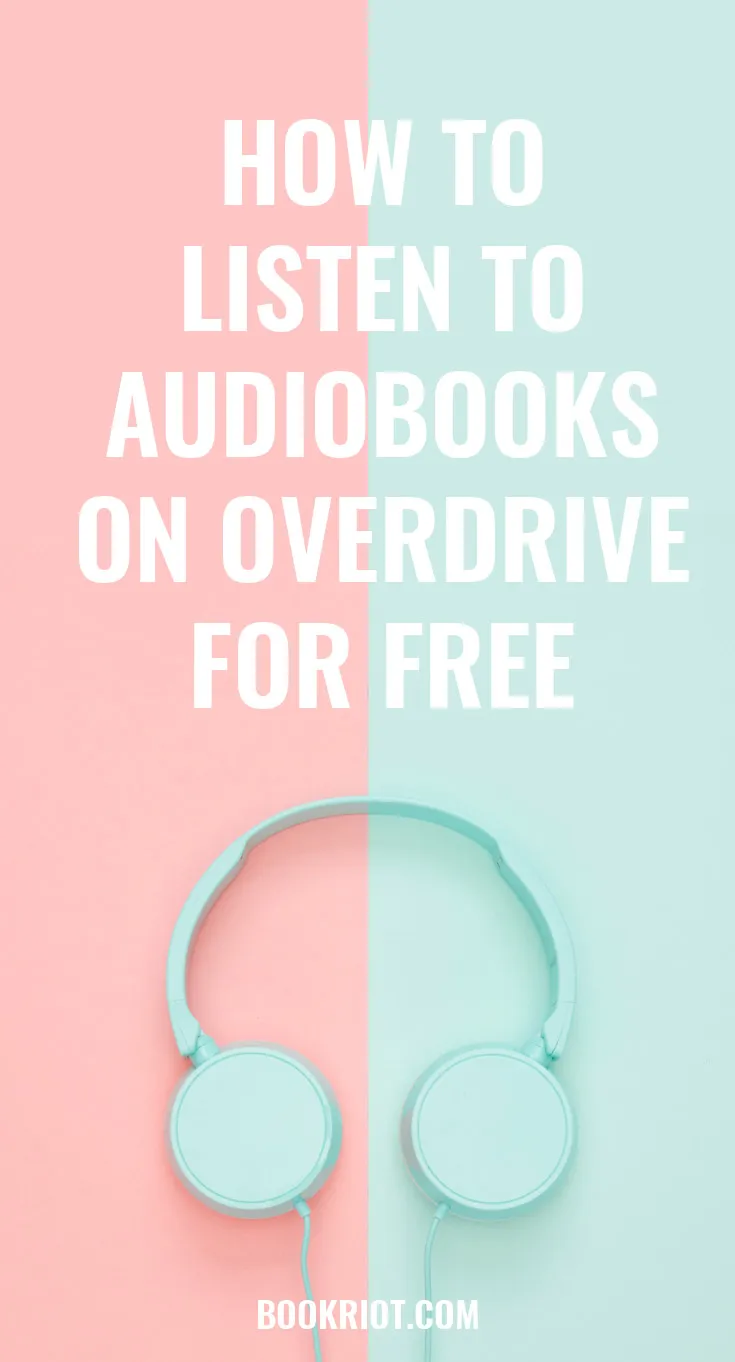 Overdrive offers four official and one not-so-official way to listen to audiobooks, which can be a little confusing for new users.
You can listen in your browser, on the Overdrive desktop app, the Overdrive mobile app (for iPhone and Android), the Libby mobile app, or iTunes.
I know, it’s a lot of choices. Let’s break it down.
Overdrive offers four official and one not-so-official way to listen to audiobooks, which can be a little confusing for new users.
You can listen in your browser, on the Overdrive desktop app, the Overdrive mobile app (for iPhone and Android), the Libby mobile app, or iTunes.
I know, it’s a lot of choices. Let’s break it down.
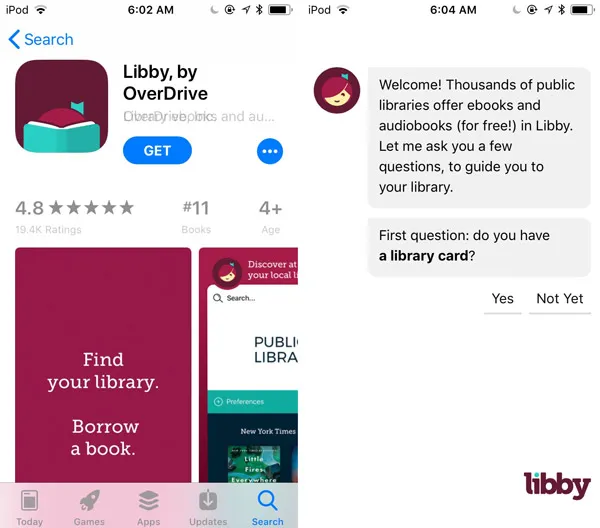 You can use Libby’s advanced search feature to find audiobooks. Libby also estimates how long you’ll be on the holds list before you can borrow your audiobook.
You can use Libby’s advanced search feature to find audiobooks. Libby also estimates how long you’ll be on the holds list before you can borrow your audiobook.
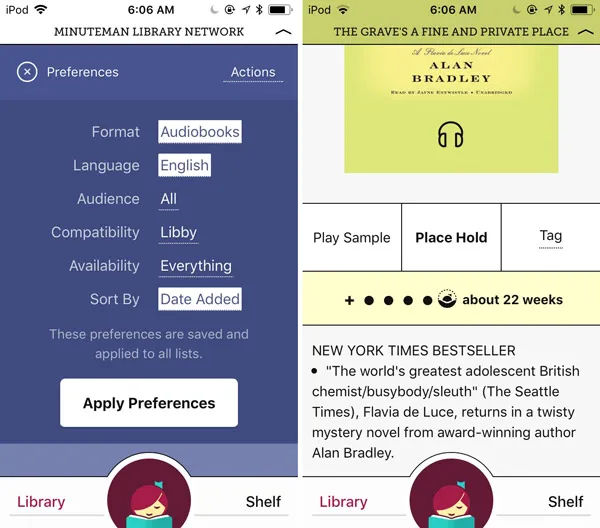 When you’re ready to borrow an audiobook or place a hold, you’ll have to login with your library card before you can listen on the app. Keep in mind that not all audiobooks are available at all libraries. If you want to see only audiobooks that are available through your library, login before you search.
When you’re ready to borrow an audiobook or place a hold, you’ll have to login with your library card before you can listen on the app. Keep in mind that not all audiobooks are available at all libraries. If you want to see only audiobooks that are available through your library, login before you search.
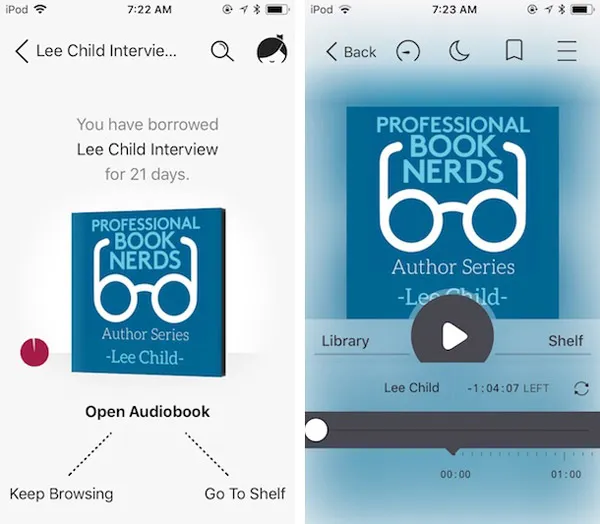 Libby automatically downloads your loans, so you don’t have to remember to download in advance if you’re planning to listen offline.
Libby is free, and you can give it a test run before you download here.
Libby automatically downloads your loans, so you don’t have to remember to download in advance if you’re planning to listen offline.
Libby is free, and you can give it a test run before you download here.
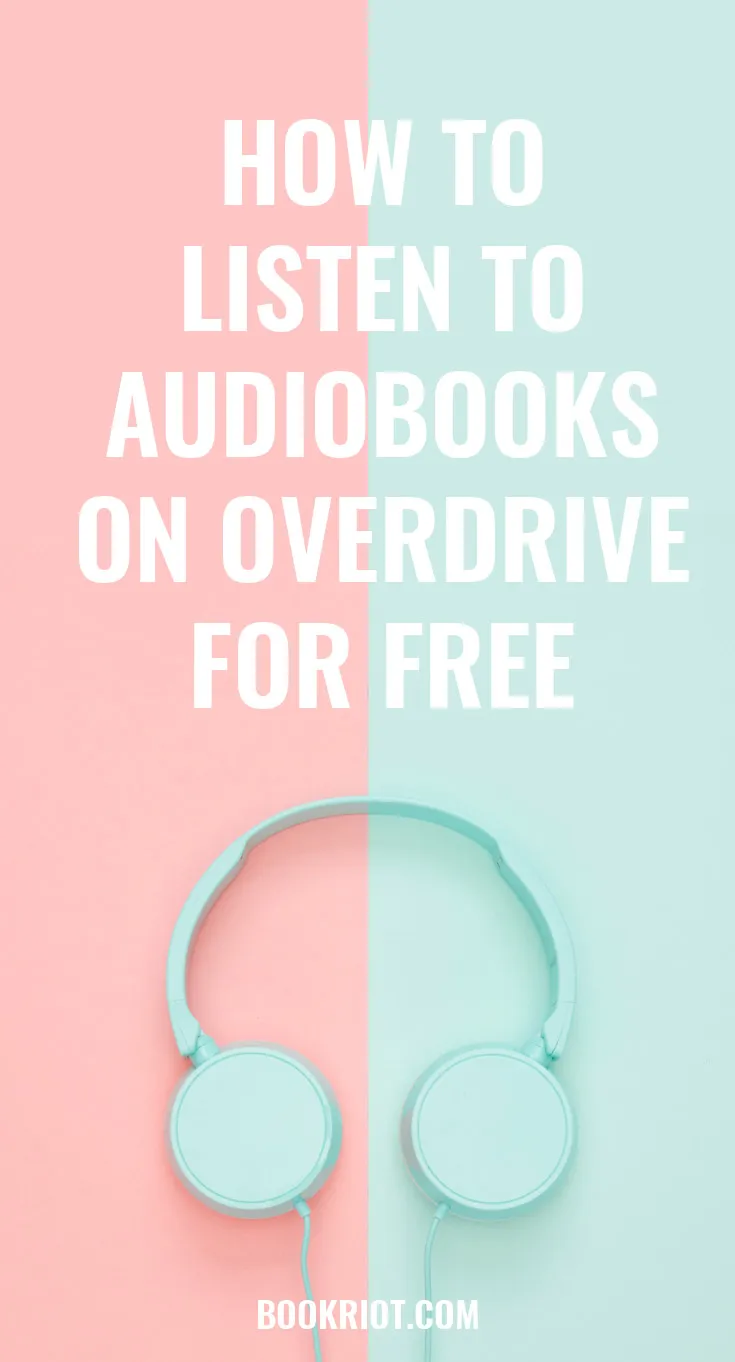 Overdrive offers four official and one not-so-official way to listen to audiobooks, which can be a little confusing for new users.
You can listen in your browser, on the Overdrive desktop app, the Overdrive mobile app (for iPhone and Android), the Libby mobile app, or iTunes.
I know, it’s a lot of choices. Let’s break it down.
Overdrive offers four official and one not-so-official way to listen to audiobooks, which can be a little confusing for new users.
You can listen in your browser, on the Overdrive desktop app, the Overdrive mobile app (for iPhone and Android), the Libby mobile app, or iTunes.
I know, it’s a lot of choices. Let’s break it down.
How to Listen to Overdrive Audiobooks on iPhone or Android
Overdrive and Libby essentially do exactly the same thing and were both created by Overdrive. The only real difference is styling and user-friendliness. In short, the Overdrive app is kind of clunky. The interface doesn’t look great and it’s more difficult to navigate for beginners. Libby, on the other hand, makes it easy for users to find, reserve, and listen to audiobooks. All you have to do is download the app to your iPhone or Android phone and follow the setup prompts.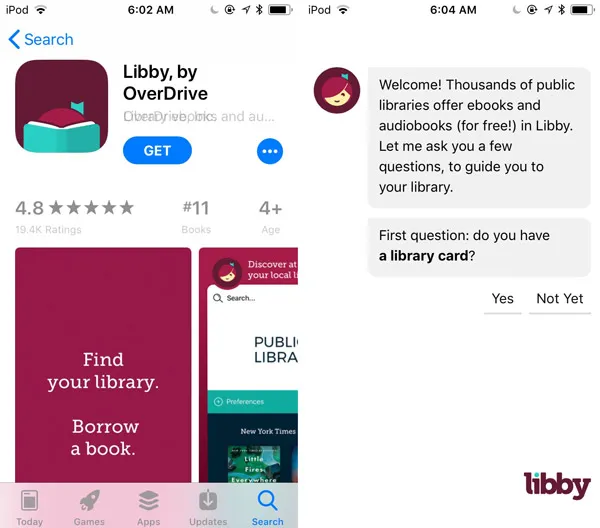 You can use Libby’s advanced search feature to find audiobooks. Libby also estimates how long you’ll be on the holds list before you can borrow your audiobook.
You can use Libby’s advanced search feature to find audiobooks. Libby also estimates how long you’ll be on the holds list before you can borrow your audiobook.
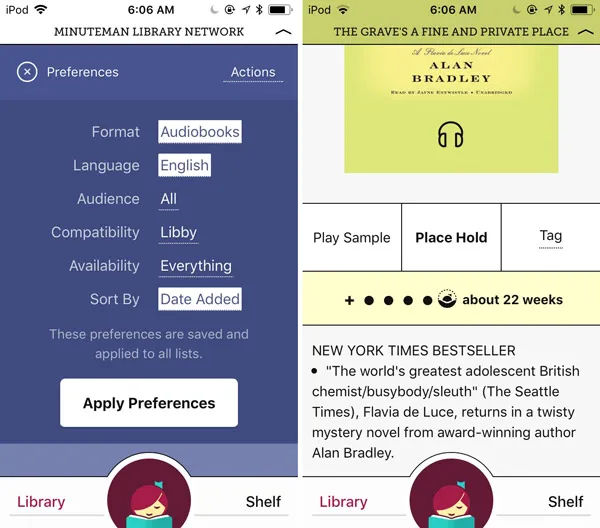 When you’re ready to borrow an audiobook or place a hold, you’ll have to login with your library card before you can listen on the app. Keep in mind that not all audiobooks are available at all libraries. If you want to see only audiobooks that are available through your library, login before you search.
When you’re ready to borrow an audiobook or place a hold, you’ll have to login with your library card before you can listen on the app. Keep in mind that not all audiobooks are available at all libraries. If you want to see only audiobooks that are available through your library, login before you search.
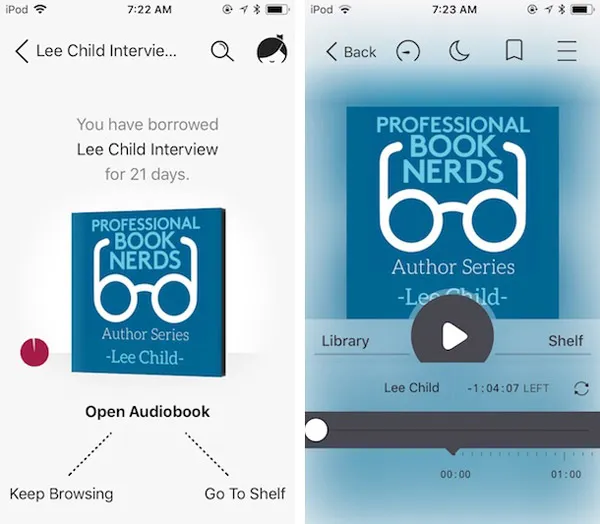 Libby automatically downloads your loans, so you don’t have to remember to download in advance if you’re planning to listen offline.
Libby is free, and you can give it a test run before you download here.
Libby automatically downloads your loans, so you don’t have to remember to download in advance if you’re planning to listen offline.
Libby is free, and you can give it a test run before you download here.
How to Import Overdrive Audiobooks to iTunes
Libby has some great features, but if you want, you can skip it and listen in iTunes. To do this, you’ll need to do some initial setup on your desktop before you listen on a mobile device.- First, download the Overdrive desktop app.
- Visit Overdrive.com and click find a library.
- Type in your zip code and click website next to the name of your local library or library network.





