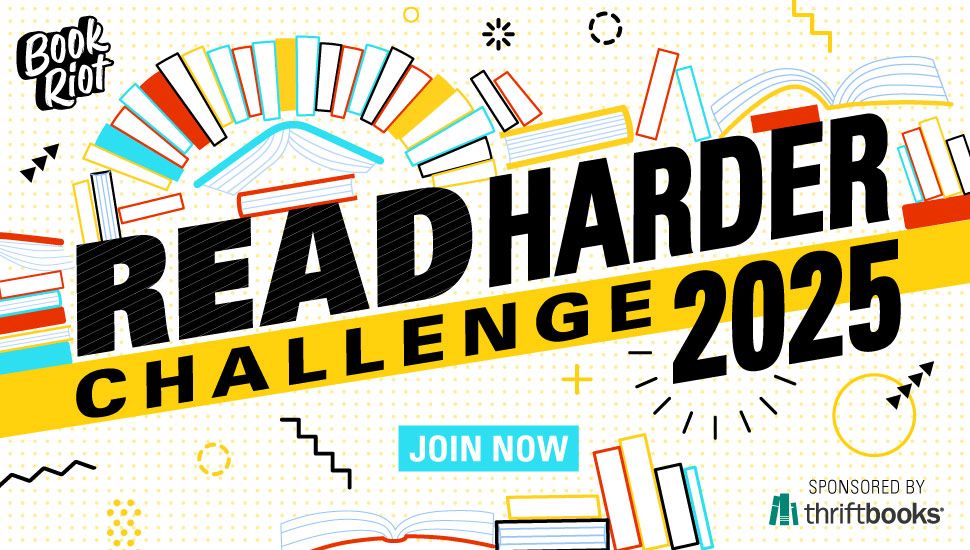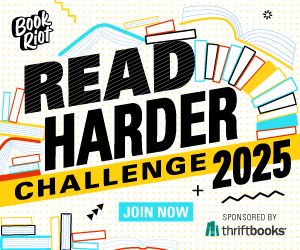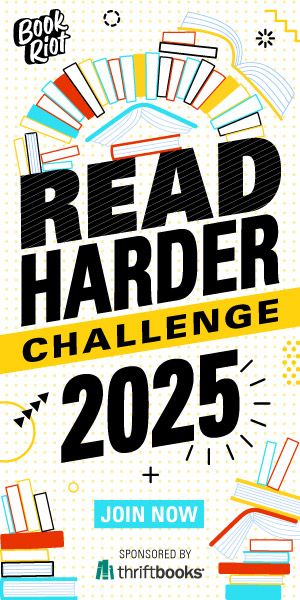How to Buy Kindle Books On iPhone and Other iOS Devices
If you’re like me, you first made a horrible realization that you couldn’t buy Kindle books on iPhone or iOS devices in one of two places:
- The end of a book, where you just needed the next one and you needed it now.
- The end of a sample, where you were definitely ready to try the whole book, and you needed it now.
You realized there was no button to “buy” or “go to Kindle Store” or anything of any use besides “Learn More,” like that crap was going to help you move forward with your absolutely necessary reading. You tried every button within the Kindle app, to see if maybe it was in one of the other menus, or maybe hidden somewhere, or a setting you needed to change in your account on desktop.

Nope, none of those.
So you figure maybe it’s just something they haven’t figured out yet. It took Amazon long enough to figure out collections, so maybe it’s just a feature they haven’t figured out yet. Don’t know why, but who knows. You hold onto that assumption for years. Because obviously they will realize how dumb it is that they don’t allow you to buy books in the app.
And then you see someone ask the question “how do I buy Kindle books on iPhone?” and you realize:
People who don’t have iOS can buy things in the Kindle App.
There is a KINDLE STORE. IN THE KINDLE APP.
What the hell, Amazon?
Turns out, it’s just iOS where you can’t do it. Not on your phone, not on your iPad. Not if you’ve randomly decided to download the Kindle app onto your Macbook. If you have an Android phone or anything else onto which you can download a non-iOS Kindle app, you can buy things. It’s not a feature they’ve had trouble getting over. It’s a feature Apple and Amazon can’t come to an agreement on. And they’re making us suffer for it!
Okay, so anyway. You’ve gotten this far and are probably like “Jess, we don’t care about your third-life crisis, just tell us what to do.”
How to buy Kindle books on iPhone and iOS devices
The unfortunate news is we’re probably never going to be able to buy books directly in the Kindle app unless we want to relinquish our iPhones and iPads. But there are shortcuts to getting what we need, with few enough clicks that we won’t end up giving up before we get what we want.
The key element to avoiding click-hell is to have an app shortcut to the Kindle Store. The best place to put it is in a bundle group with your Kindle app, so it’s legit right there when you hit the home button in utter frantic need. Or swipe up or over or whatever it is you have to do now to go to the home screen.
Never done that before? It’s pretty easy. Here’s how to buy Kindle books on iPhone or iOS devices:
- Search for or navigate to the Kindle Store. It’s pretty easy to find if you start typing “Kindle Store” in your URL bar.
- If you’re in Safari on your iPad, the Share button should be on the top right of the browser. If you’re in Safari on your phone, it should be on the bottom.
- Once you’ve found that, just tap “Add to Home Screen.”
If you’re like me, you might have several pages of apps. Drag that one to the first page, where your Books bundle probably is. (If you don’t have one, I repeat my recommendation to make one.)
Now, it’s just a couple taps to get over to the Kindle Store from the Kindle App, and you shouldn’t have time to lose momentum when you need that next book or to finish the one you just sampled.
It’s not the perfect solution, but the best we can do until Apple and Amazon get their crap together.