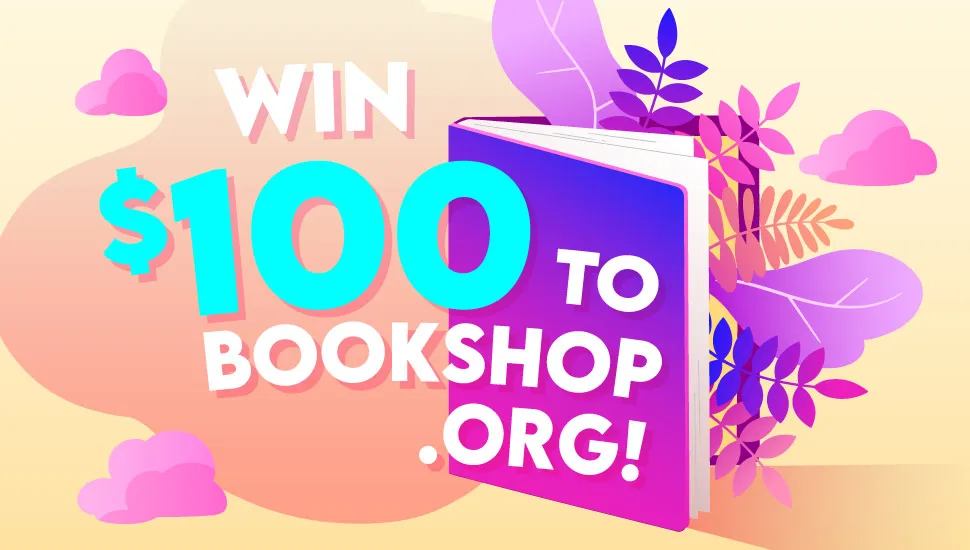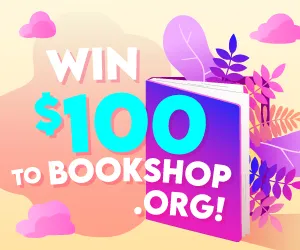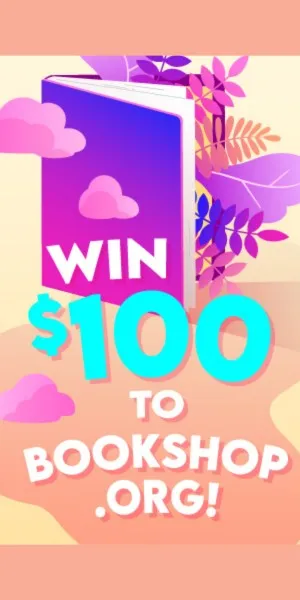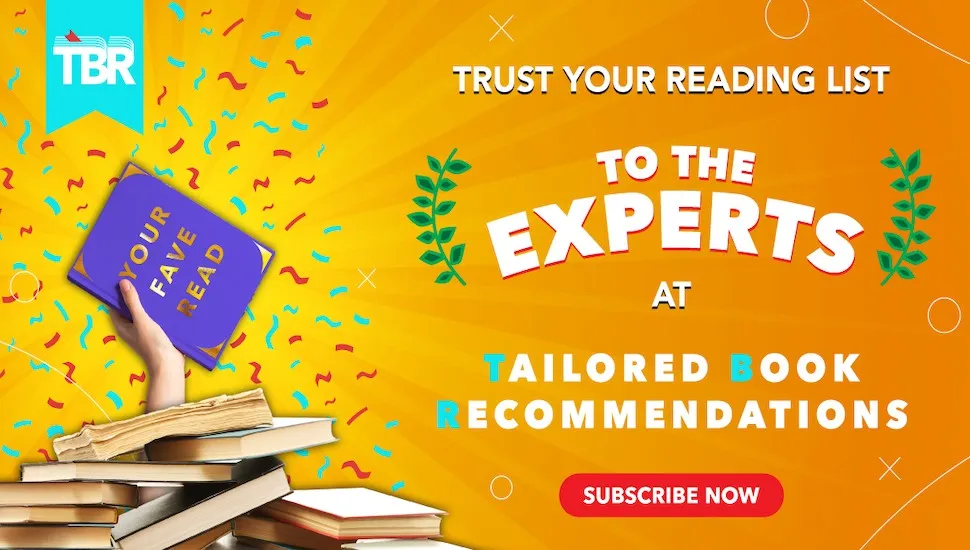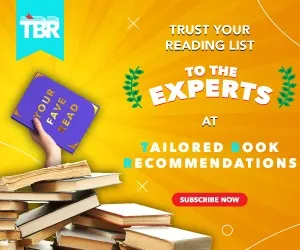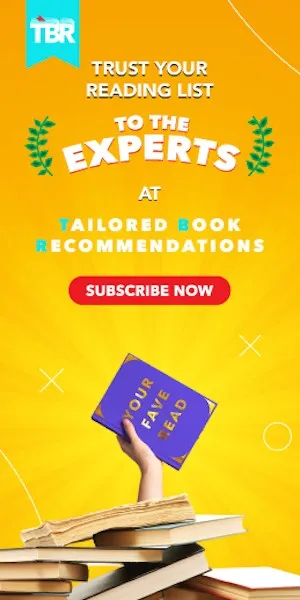For hardcore readers, the satisfaction of analyzing your reading habits is second only to the pleasure of getting lost between the pages. In this post sponsored by Goodreads, we’ve teamed up with the folks behind the world’s largest site for readers and book recommendations to bring you 10 tips for maximum book nerdery.
For hardcore readers, the satisfaction of analyzing your reading habits is second only to the pleasure of getting lost between the pages. In this post sponsored by Goodreads, we’ve teamed up with the folks behind the world’s largest site for readers and book recommendations to bring you 10 tips for maximum book nerdery.
Get those juicy stats
How does the number of books you’ve read this year compare to previous years? What’s the longest book you’ve read this year? How many of the books you’ve read this year earned your 5-star rating? You can find this and more on your My Stats Page. When you’re logged into your Goodreads, account, click “My Books” in the top navigation bar, then click on the Stats link.
→ Bonus tip: Ditch the list and see the books on your shelves displayed in cool cover montages by switching from Table View to Cover View using the icons in the top right of the My Books page.
Go mobile
You take a book wherever you go, and now you can take Goodreads with you too! Download the free Goodreads app for iOS or Android and manage your reading life from anywhere.
- Track your reading on the go
- Look up books on your Want to Read shelves when you’re in the bookstore/library (or check if you’ve already read a book!)
- Use the barcode scanner to look up a book and quickly check reviews. It’s also very handy if you’re adding all the books on your bookshelves to your Goodreads bookshelves. Scan and add, scan and add, repeat until you’re done!
Check your progress on your Reading Challenge
Play with the book recommendations feature to find new reads on the go. Fair warning: flipping through the never-ending carousel of book covers is potentially addictive. We’ll meet you in that rabbit hole.
Get Down with Giveaways!
We know nothing makes a bookworm’s heart beat faster than the promise of a free book, and Goodreads has oodles of them. More than 320,000 free print books were sent to Goodreads members in the Giveaways program last year! Head over to find giveaways from bestselling authors, debut authors, and everyone in between; search for giveaways by genre; see what’s popular; and cross your fingers!
Treat Yo’ Shelves
More is more when it comes to creating personalized shelves. Everyone starts with the three basic shelves – Want to Read, Currently Reading, and Read. These are exclusive shelves – any individual book can only be on one of these at a time. Level up by creating additional shelves like “face-meltingly-good,” “epic-nerd-purr,” and “travel-bucket-list” to catalog your reading and your TBR more precisely. You get to decide whether to make your personalized shelves exclusive or non-exclusive. Don’t get carried away with power!
→ Pro tip: If you create a shelf like “abandoned” or “did-not-finish,” make sure that you uncheck the Recs box so you don’t get recommendations based on those particular shelves. You can find all of this by clicking the “edit” button next to Bookshelves at the top of the left hand navigation panel of the My Books page.
Get improved recommendations
Goodreads has an algorithm that uses 20 billion (billion with a B!) data points to come up with recommendations for you, but to make it work really well for you, it needs some key information. Here’s how to feed the book-recommending beast:
- Keep rating books – the more books you rate, the better your recommendations will be.
- Mark your favorite genres.
- Keep create custom shelves (see above).
- Click ‘not interested’ when books you don’t want to read show up on your Recommendations page, and you’ll see fewer books like those in the future.
Bookish email > all other email.
Proudly declare your love of all things bookish. Add the book from your Currently Reading shelf to your email signature. It couldn’t be easier.
Read & Listen to Samples
When you’ve discovered a book you are interested in, click on the Preview icon (just below the book cover) to read a sample and see if the story sucks you in, or click on the Listen icon to hear an audiobook sample. These previews are available on books with a Kindle or Audible edition.
Compare Your Taste in Books
See how many books you have in common with a friend, or, you know, scope out a potential date’s style between the covers. We’re not here to judge. Go to your friend’s (or someday-soulmate’s) Goodreads profile page and click on the Compare Books link just under the box at the top of the page where people share details about themselves.
Talk Books with Fellow Fans
Find fellow readers who love talking about the same books as you do! Search in Groups for your favorite book, author, or genre and check out the conversation. You’ll find thousands of groups like the ones for the Outlander series, Poetry, Vaginal Fantasy Book Club (Felicia Day is one of the hosts!), and of course Book Riot’s awesome Read Harder Challenge.
Share Updates Without Leaving Your Book
If you have a Kindle e-reader or a Fire tablet, you can update your reading progress and share favorite passages with your Goodreads friends from inside your ebook! To find out if your e-reader has Goodreads, look for the friendly “g” logo on the right of the top navigation bar. For Fire tablets, from the Home screen, tap on Apps and search for the Goodreads icon there.
Ask Authors (Almost) Anything
First, you’ve gotta make sure to follow your favorite authors so you get notifications when they are answering questions from Goodreads members. To follow an author, go to their profile page and click the Follow button under the author photo. You’ll also get other updates, including when the author has a new book coming out. Check out some of the excellent answers by Lena Dunham for a taste of what a great Ask the Author session is like.
Bonus Round: Add a link to your local library in your Book Links
Like they say in When Harry Met Sally, once you’ve decided you want to read a book, you want to start reading the book as soon as possible. Goodreads makes it super easy by providing links to different retailers on a book’s page (just below the book details section). The fourth button is called “Links,” and you can add your local library link there! Here’s how:
- Go to your account edit page:
- Click on the Book Links tab
- Search to see if your library is already in the system by looking at the Popular Links list on the right. (Hint: if the list is not showing alphabetically, first select sort by popularity, and then toggle back to sort alphabetically.)
- If your library is in the system, click the “add” button and you will see it appear at the bottom of the “Customize My Links” list on the left. Use the arrow buttons to move it to the top of the list.
Go to a book page, click on the Links button, and, magic!, you should now see your library system in the drop-down menu.
If your library is not listed, email Goodreads Support at support@goodreads.com and include the link to the library. The team will then add the link for you because they’re cool like that.
Okay, reader friends. We know some of you are Goodreads power users. What’s your favorite trick that more readers should know about?

 For hardcore readers, the satisfaction of analyzing your reading habits is second only to the pleasure of getting lost between the pages. In this post sponsored by Goodreads, we’ve teamed up with the folks behind the world’s largest site for readers and book recommendations to bring you 10 tips for maximum book nerdery.
For hardcore readers, the satisfaction of analyzing your reading habits is second only to the pleasure of getting lost between the pages. In this post sponsored by Goodreads, we’ve teamed up with the folks behind the world’s largest site for readers and book recommendations to bring you 10 tips for maximum book nerdery.